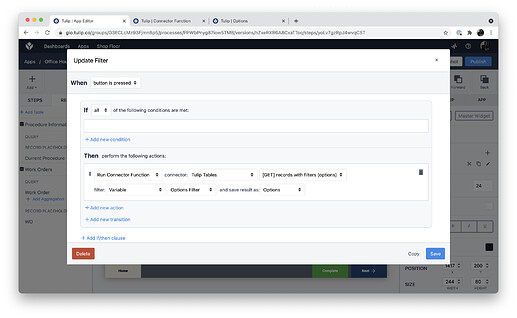Is it possible to create a drop down menu with a static list of options to select, but also allow the operator to start typing values that may or may not be in the static list? This would make it easier for the operator to filter the drop down list as they type a portion of what is available in the list.
hello @MJE0204, thanks for posting!!
I would recommend taking a look at this post: Search Embedded Tables that describes how to make Interactive Tables searchable, that could be used instead of dropdowns. do you think this would work for the solution you’re building??
let us know!!
Thank you for the quick response Gio. This isn’t quite what I am trying to do.
We want to have the manually entered data be faster to input, so that when the operator is typing something, then this characters that match would become available in the drop down menu to be selected and populate the text box. An example of this is in the image

hello @MJE0204, apologies as I may not have fully understood the solution you’re building.
would something like this work for you??
the user will need to click an Update Button, but it does seem similar to what you’re describing. on the Update Button, you run a Connector Function with a filer to get the filtered list of ID’s from a Table you’d need to create with the complete list of Options.
Trigger on Update Button:
Connector Function:
Options Dropdown:
Options Table:
would this work as a solution for you??
Gio, yes this is more of what we were looking to have. I think this could work. I will set it up and present it this way.
great to hear @MJE0204, let us know if you have any questions buidling this solution!!
I actually have not setup a Connector before, and I may be having issues with having the proper link. We don’t have a server setup yet for Tulip so we will start with the HTTP and Tulip tables for data.
How can I have the correct setup here?
hello @MJE0204, if you simply insert sbdinc-*** into the Host field you’ll be able to save the Connector Details. here’s what it looks like on my Connector:
I would recommend taking a look at this article: How to Use the Table API | Tulip Help Center - Support for Building Manufacturing Apps to get started with the Tables API!!
Thanks Gio. I think I have the API setup correctly now and the proper link used.
But even with the table populated with values, the drop down menu does not have values available to choose from, and it does not populate the text box as the user types. I have screenshots based on using the Test option to test the app.
OK, great to hear you built the API and Connector Function built!!
what is the Array being stored as in the Update Operator Trigger?? could you display it as an Array on the Step and confirm the Options on the dropdown you have highlighted are of that Array??
thanks!!
I think there is actually an issue with the setup of the API connector. I got to a point where it wouldn’t display an error in the app, but it wasn’t functioning anyway.
I have attached an image of the error in the connector setup, can you help identify how to set this up correctly? I created the Bot and gave necessary permissions
OK, could you share the URL endpoint it’s pointing to @MJE0204??
it should be /api/v3/tables/{table_ID}/records:
The table is located at Tulip
OK, thanks for sharing!! so the URL should be: https://sbdinc-che.tulip.co/api/v3/tables/W4nTCsizNQEDXZ5SD/records
Hey @MJE0204 ,
There’s a few reasons here why you might be getting this 500 error.
-
First, I’d like to investigate the connection details of this connector. To do this, please click on where your connector says production & testing & development:
When you open up your connection details, please click on Edit Headers. Then, please confirm that you’ve selected Authentication: Basic Auth , and that you’ve entered your API Key and Secret within the Username and Password fields? -
If the authentication piece doesn’t seem to be the issue here, I’d like to investigate the request itself. From your original screenshot, it looks like you’re calling your Field: Operator.
While that is likely the label of the field, that doesn’t look like it would be the ID of the field.
To find the ID of the field, you can run this simple GET request again the table you’re working with at the following endpoint:
/api/v3/tables/GTxnuzAr8deknN2NW/records
Let me know if you have any questions 
Thanks,
Kailey
Hello Kaily, I have gotten the connector function to not display errors now, but still do not have the drop down menu working. I have screen shots below showing the variable setup in the app and the connector
hello @MJE0204, it looks like the Connector Function is setup correctly and there are only 2 steps to finish this:
- do you want the ID (1, 2, 3) of the Operator to be displayed or the name?? if you’d like their name you will have to enter
xslfx_operatorin the Output Extractor (where it saysidcurrently). furthermore, you will need to enable List of items as you’ll be getting an array:
- can you display the Variable
Operator Optionsin your app to confirm the array is populated with the results??
thanks!!
We want to display the names of the operators, and more will be added to this list as we begin using the app. I will do the same for adding part numbers in another drop down.
I made the updates in the Connector and still don’t have anything available in the drop down menu.
OK, could you display the array Operator Options on your app to confirm that the array is populated with all the available options for the dropdown??